The best client to download torrents
We are downloading less and less content to our computers. The evolution of technology has meant that music consumption has shifted towards streaming, using services such as Spotify, and movies and shows to video on demand, with Netflix as the undisputable king. However, this does not mean downloads are dead; on the contrary, many users still resort to traditional methods such as uTorrent to download movies and shows for free. This BitTorrent protocol is still ideal for peer-to-peer (P2P) file sharing, meaning most users download uTorrent for PC to download all kinds of videos, songs, documents, e-books, and software to their computers.
The king of P2P downloads.
What is uTorrent and what is it for?
uTorrent is a download client based on the BitTorrent protocol that lets you get files quickly through the exchange between users using the P2P protocol. This tool is great for those who want to access a wide variety of content, such as movies, shows, music, and software. In addition, it enables efficient distribution of large files without relying on cloud services.
¿uTorrent or BitTorrent? What's the difference?
Probably, because we have just told you that muTorrent, as it should be pronounced, is the best client, you are already imagining that it blows out of the water the official application to download torrents on Windows, but this is not entirely true. Some argue that this client is lighter and helps downloads to be completed faster, but the truth is that since 2006 both desktop applications have been developed in parallel by the same company, and it is hard to believe that, should they favor either of the two developments, they would go for the one that does not bear their name. However, although there are no obvious differences, the software created by Ludvig Strigeus still has more followers.
Main features of uTorrent
These are the main features and functions that you can enjoy when you download uTorrent for PC:
- Search for torrents from the application or add those already downloaded from websites that host them.
- Pause, resume, or cancel transfers at any time.
- Allocate the bandwidth to be used for each download.
- Progressive downloads that let you playback incomplete downloads.
- Create torrent files to share with other users on the peer-to-peer network.
- Access to complete statistics such as average, maximum, and minimum speed, and the available peers and trackers.
- Option to control downloads remotely using a smartphone with uTorrent Remote.
- Configure the download queue to determine the maximum number of active downloads.
- Modify the connection settings to optimize the download speed to the maximum.
Is it safe to use uTorrent?
The short answer is: yes. The long answer is yes, but with caution. Although you can download uTorrent for PC without any security risks, and millions of users have used it, it is crucial to download files only from safe sources and keep your client up to date. You can always use our servers to download the latest version of uTorrent.
How can I configure the client to download faster?
That is the question many users ask themselves: "How can I improve the torrent download speed?". We will give you an easy and straightforward answer. To improve download speed in uTorrent, follow these basic tips:
- Control active downloads: Limit the number of simultaneous transfers to not saturate your bandwidth.
- Share torrents: Share the files you download for a while to avoid speed penalties.
- Check the number of seeds: The more seeds there are, the more bandwidth is available.
- Update regularly: Keep your client on its latest version to ensure optimal performance.
Apart from this configuration, you can also add trackers to improve the download speed. If you are wondering "how to add trackers in uTorrent?", do not worry, here we explain how to do it:
- Select the torrent: In your list of active torrents, right-click on the torrent you want to add a tracker to.
- Access Properties: Select the “Properties” option in the context menu.
- Add trackers: In the properties window, look for the “Trackers” field. Here you can insert new tracker addresses. Be sure to separate them with a line break.
- Save changes: Once you have added the desired trackers, tap “OK” to save the changes.
What is the best port for downloading via uTorrent?
Now that we have answered the two big questions related to uTorrent: "how to configure uTorrent to download faster?" and "how to install trackers in uTorrent?", there is only one more thing to do to complete the configuration: choose the best port in uTorrent. You can do this from the options, then from the Preferences menu, and find the Connections section. Ideally, random ports outside the common range (6881-6889) should be used, as these are usually more subject to restrictions or overloading. When selecting a random port, make sure it is open in your router and firewall settings to avoid blocking.
Everything we have told you so far refers to the free version of the program, i.e., the version with advertising. But if you are tired of advertising interruptions, you can opt for the Ad-Free version for $5 per year to enjoy your downloads without distractions. In addition, if you are looking for even more benefits, you can subscribe to the Pro edition for $20 per year, as it includes ad removal, instant torrent streaming while downloading, antivirus protection, and preferential support. Thus, you will have a more complete experience when using uTorrent.
Now, with all the configurations done, you can take full advantage of uTorrent and enjoy your downloads like never before.
 Manuel Sánchez
Manuel Sánchez
Passionate about web browsing since the early days of the internet, I consider myself a digital veteran who lived the rise of the internet from his own trenches in specialized forums that no longer exist. And now that I look back, it amazes me...


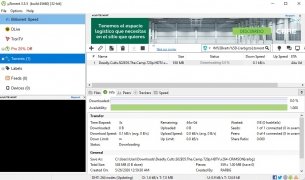
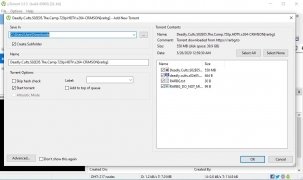
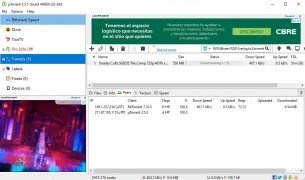
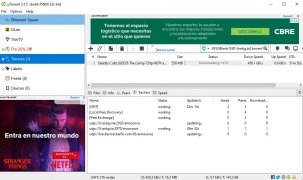
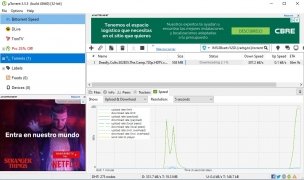
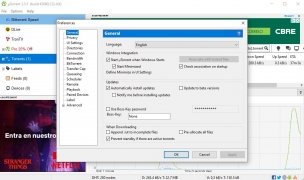
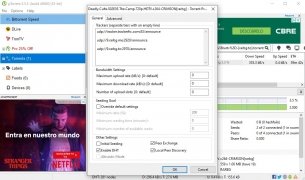
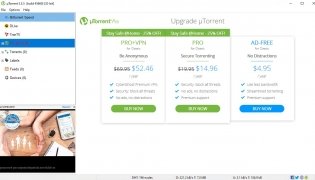
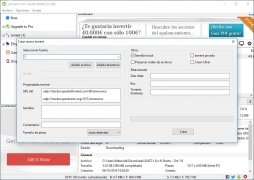
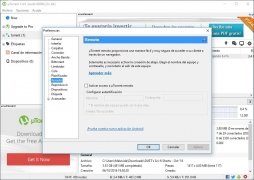
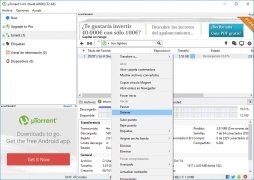
uTorrent Tips & Tricks